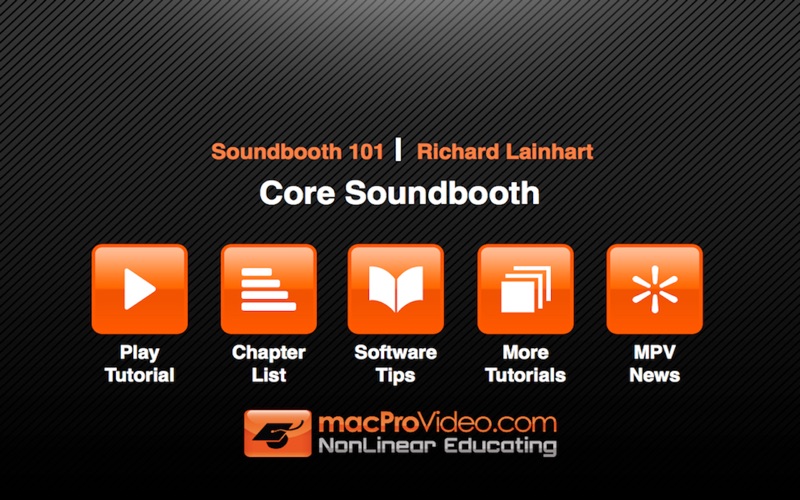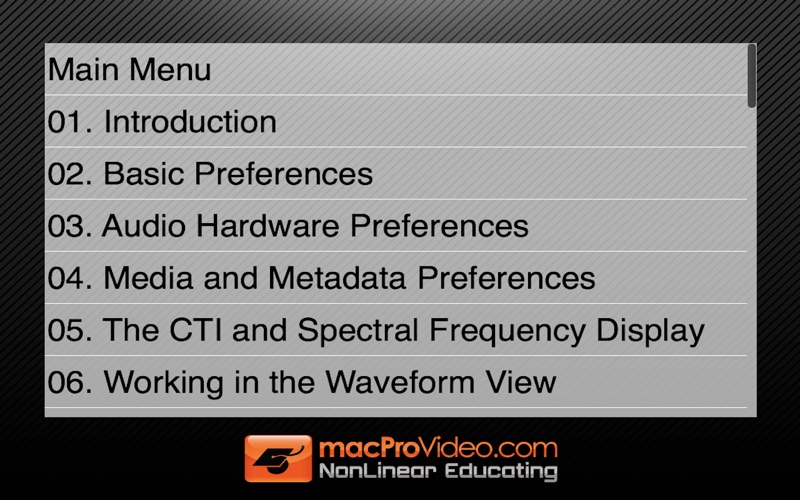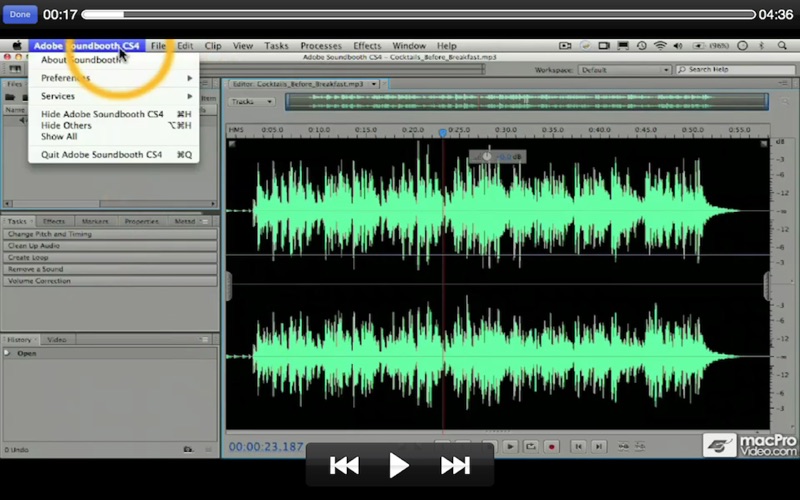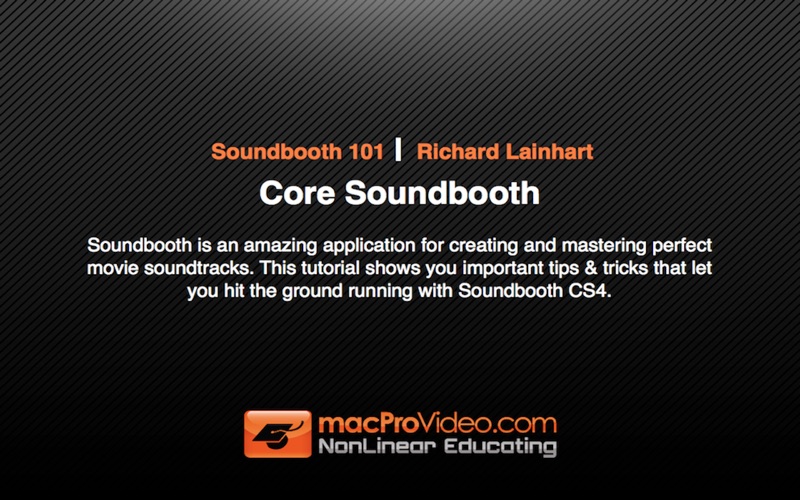
Course For Soundbooth
Soundbooth is an amazing application for creating and mastering perfect movie soundtracks. This tutorial shows you important tips & tricks that let you hit the ground running with Soundbooth CS4.
In this tutorial youll learn important workflow techniques for making pro-audio using Soundbooth CS4. The tutorial begins by introducing you to important system setup tricks so you can be sure the audio youre recording - and monitoring - sounds exactly like it should. Once youre system is set-up and ready to go, youll next learn all the skills you need to record, edit, trim, fade, effect, and mix pro-level music and scores for your video productions.
This tutorial goes into detail on using all of Soundbooths editing windows, including the Spectral Frequency Editor, to analyze and repair sound. For example, if your dialog was recorded with a low-quality mic, youll learn how to remove the noise, compress the vocal, and make the audio sound like it was recorded on a Hollywood soundstage.
This is a comprehensive tutorial, but you Dont need to watch the entire show. Use the detailed menus and keyword search functions to quickly find topics of interest - thats the essence of Nonlinear Educating! For a full list of this tutorials topics, see the Table of Contents.
Table of Contents:
01. Introduction
02. Basic Preferences
03. Audio Hardware Preferences
04. Media and Metadata Preferences
05. The CTI and Spectral Frequency Display
06. Working in the Waveform View
07. Level Meters
08. Supported File Types in Soundbooth
09. Navigating with Workspaces
10. Working with Panels and Saving Custom Workspaces
11. Basic Recording
12. Trimming
13. Adjusting Volume Levels
14. Adjusting Volume with Apply Hard Limit
15. Opening Files with Bridge
16. Applying Fades with Fade In and Fade Out
17. Applying and Controlling Fades
18. Changing Volume with Keyframes
19. Editing Keyframes
20. Adjusting Volume with the Floating Palette
21. Combining Soundfiles with Mix Paste
22. Starting a Multitrack Project
23. Adding Tracks to an Existing Multitrack Project
24. Multitrack Project Control and Tools
25. Muting and Soloing
26. Trimming and Fading
27. Keyframing
28. Replacing and Moving Tracks
29. Internal Edits
30. Finalizing the Two-Track Mix
31. Naming Tracks
32. Balancing Tracks
33. Finalizing the Mix
34. Importing Video Clips
35. Understanding the Spectral Frequency Display
36. Display Settings and Selection Tools
37. Zooming and Selecting a Range of Frequencies
38. Working with Frequency Selections
39. Auto-Healing and its Limitations
40. Auto-Healing Combined with Mix Paste
41. Another Use for Mix Paste
42. Problem Solving with Multiple Applications of Mix P...
43. Creative Sound Design
44. Automatic Noise Reduction
45. Noise Reduction with a Captured Noise Print
46. Hum Noise Reduction with a Captured Noise Print
47. Limitations of Noise Reduction
48. Removing Clicks and Pops
49. Rumble Removal
50. Create Loop Overview
51. Selecting and Trimming the Loop
52. Multitracking with Loops
53. Equalize Volume
54. Match Volume
55. Modifying a Voice Track
56. Modifying a Loop
57. Working with the Effects Rack
58. Optimizing a Voice Track
59. Mastering a Music Track
60. Working more with Presets
61. Adding and Keyframing the Default Score to a Video ...
62. Keyframing a Scores Intensity
63. Keyframing a Scores Parameters
64. Using Scores Downloaded from Resource Central
65. Defining Terms and Properties
66. Automatic Speech Transcription